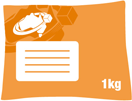FAQs – Buying Flat Rate Shipping
Create, Pay & Print Flat Rate Shipping Labels
Once packed and ready to send to your receiver there is no need to measure your WizMe Flat Rate Box or Satchel to determine the shipping cost. During the label formation process you simply select from the Select Packaging Type field whether it’s a 500g, 1kg, 2kg, 3kg, 5kg or 25kg box or 500g, 1kg, 3kg or 5kg Satchel that is to be shipped and the Send To post code then determines the flat rate price.
Here are the often asked questions about WizMe’s label creation and flat rate shipping processes.
You must not at any time seek to use WizMe for the consignment of Dangerous or Prohibited Goods. It is your sole responsibility to assess whether the items for consignment are, or may be, classified as Dangerous or Prohibited Goods. WizMe has no liability for any consequence of you sending, or attempting to send, any Dangerous or Prohibited goods by the WizMe service.
Flat Rate Boxes are offered in a variety of shapes and sizes. In the 500g category for example, there is a choice of several different box sizes, however the overall weight of box and contents cannot exceed 500g. All flat rate box flaps must be able to close within the normal folds. The box design cannot be enlarged by opening its sides and cannot otherwise be reconstructed in any way. Packing or ‘tamper evident’ tape can be applied to the box flaps and seams should you deem it necessary.
WARNING –
- WizMe flat rate shipping labels are valid only when adhered to:
- WizMe Flat Rate Boxes and Satchels purchased from this store; and
- Business Club Members‘ boxes that are printed, under licence, with WizMe’s “Certified Nationwide Flat Rate Shipping” Trade Mark.
- You must use the correct label that matches your parcel. E.g. If you have a package that measures 8 litres in volume and 3kg in weight, you must purchase 3kg/12L label for your consignment. Failure to do so may result in additional charges and fees being applied for falsified data.
- If you otherwise apply a flat rate shipping label to your own packaging, the packaging dimensions (in litres) or the weight (in kg) the greater of the two is used. You must use the correct label that matches your parcel. E.g. If you have a package that measures 8 litres in volume and 3kg in weight, you must purchase 3kg/12L label for your consignment. Failure to do so may result in additional charges and fees being applied for falsified data.
You can add Your Item Reference or purchase order number and also Send Track Advice to both yourself and your receiver advising when their shipment has been dispatched together with the Item and tracking number.
- Signature on Delivery gives you a signed ‘proof-of-delivery’. This service is included in the shipping price but you can opt to ‘leave without signature’.
- Delivery instructions allow you to add delivery instructions.
- Insurance Cover up to $1,000 is automatically arranged but only included with Signature on Delivery.
- Keep Item Details select if you are sending multiple Items to the same address.
Once you have paid for a label, the print file will expire after 12 hours meaning you’ll be unable to print that particular label again.
Credit card transactions are hosted by PayPal. You do not need to create a PayPal account to pay by debit or credit card using PayPal. However, for security and ease of use we recommend you use your PayPal account.
If it’s not A4, it’s not right! Your labels look good on the screen but print incorrectly? It’s a common issue, but has a simple solution – you need to adjust your print settings to suit A4 Paper.
You must not seek to cancel and obtain a refund for a WizMe shipping label if you have lodged the item for dispatch and it has been scanned, sent the item, intend to lodge the item for delivery at a later date, or if your buyer has opened a dispute. Such actions constitute a breach of WizMe’s Terms, and may constitute an offence under the Australian Commonwealth Criminal Code.
For further information please Contact Us by email.
Delivery Direct To A Collection Point
There will be occasions when you will know or your customer will advise they are unable to accept delivery to their home or business address. Given that event you can elect to send your item to a local Collection Point, where your customer can collect at their convenience. Please follow this procedure:
- At the Create Item – Item Details screen complete the required fields but at Send To enter only your customer’s suburb in the top box.
- The City / Suburb, State / Territory and Postcode fields will auto fill.
- Continue to the Additional Details screen, and select Collection Point (bottom RHS of screen).
- Open the WizMe Address Book and enter either your customer’s Postcode or Suburb in the Search box (located top RH corner).
- Select the store convenient to your customer.
- Continue with the create label process.
Immediately your item has been scanned for dispatch, your customer is emailed an automated communication advising that item has been dispatched, your reference number (Invoice number), delivery address, consignment number, the courier company and their contact details.
Your customer will be advised by SMS and email when their item is scanned into the local collection point.
Your customer has five days to attend pickup with their ID.
NOTE: Service is limited to selected areas.
Book Free Courier Pick Up
When you have paid your Flat Rate Shipping label the consignment information, including pickup address, is electronically collated and then released by WizMe to its courier network each hour, on the hour, between 7.00am and 3.00pm AEST every business day. That process creates a courier pickup booking. The courier will then collect from your registered pickup address. For regular pickups, we encourage you to discuss a daily pickup schedule with your courier.
The Create Label and Print Label process is described at Contact Us.
Return To Merchant – Parcel Return Service
You can create, pay and print a flat rate shipping label to enable your customer to return items, but only in the original Flat Rate Box. Please follow this procedure:
- At the Create Item – Item Details screen, select YES at the drop down box under Return to Merchant.
- Select the Packaging Type, being the original Flat Rate Box.
- Open the Hub Address Book and select the Send From address. Your customer must drop their return item to this, your nominated store for courier pickup.
- Open your Merchant Address Book and select the Send To address. This your return address for the parcel.
- Continue with the create label process.
- When payment is complete print the label as a PDF file and email that file to your customer.
- Instruct your customer to print the label, adhere that label to the original Flat Rate Box, and drop that item to the store whose address is on the label.
Immediately the return item has been scanned for dispatch, you will receive an email confirming delivery address and advising consignment number, the courier company and their contact details.
NOTE: Service is limited to selected areas.